|
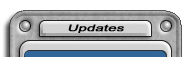 |
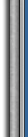 |
Page Last Updated:
5/25/04 2:11 AM*
Page Creation Date:
2/20/03 2:08 AM*
* Eastern Time Zone
Join the Mailing List:
|
 |
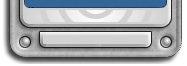 |
Hosted By:

|
|

|
Safe PC Usage in Your Home or Office
By Erik Rodriguez
This article describes some steps that you should use to secure your PC. This is especially important in a work environment such as an office.
There is one thing I've learned over the years while working in offices and business environments. Most workers are not concerned with PC or network security, but never trust your co-workers. As paranoid as it might sound, it's better than getting reprimanded for someone else surfing the net on your computer while you take a lunch break. Although most offices employ an in-home I.T. person, there are several things you can do to protect yourself from "prying eyes."
Passwords
I cannot stress enough the importance of secure passwords. This not only protects you from shady co-workers but also from any hacker that may have penetrated the network looking to crack a user's password to gain access to a file server. Be careful when typing your password. If you are in a public place, such as a computer lab or library, take a quick look around to make sure nobody is watching you type. You'd be surprised how many hackers hang around these places just watching users. The biggest "bone head" technique I've seen over and over again: a sticky note on the monitor that says "email password" or something to that effect.

Locking Your Workstation
Locking your workstation makes it impossible for someone to use your PC unless they know your password, or the password of an administrator account on your PC. This prevents other people who are surfing the net from gaining access to your login name or installing software you don't want (ex. key loggers, Trojans, etc.) Below are images of lockable workstations.


By pressing "CNTRL + L" the machine is automatically locked. If you hit CNTRL L and the original login screen comes up, you may be logging in with no password, or one that is stored on the hard drive for automatic login. Make sure your machine is setup to only permit logins with a user name and password.
Backup Your Data
People don't realize how often removable disks don't work. Do not rely on floppy disks! Get a thumb drive! My current methods of back-up involve (2) types of equipment. I use a combination of a thumb drive and a file server. It's a great investment for everyday computer users. Some of them even have the option of letting you password protect it. They come in all different memory sizes from 32 MB to 2 GB.

|
|
|
|
Have Skullbox Webmail? Check it here

|
|





